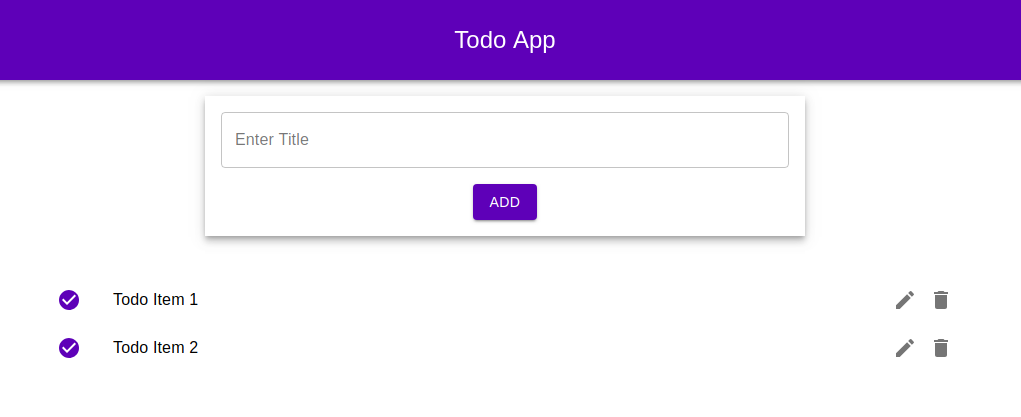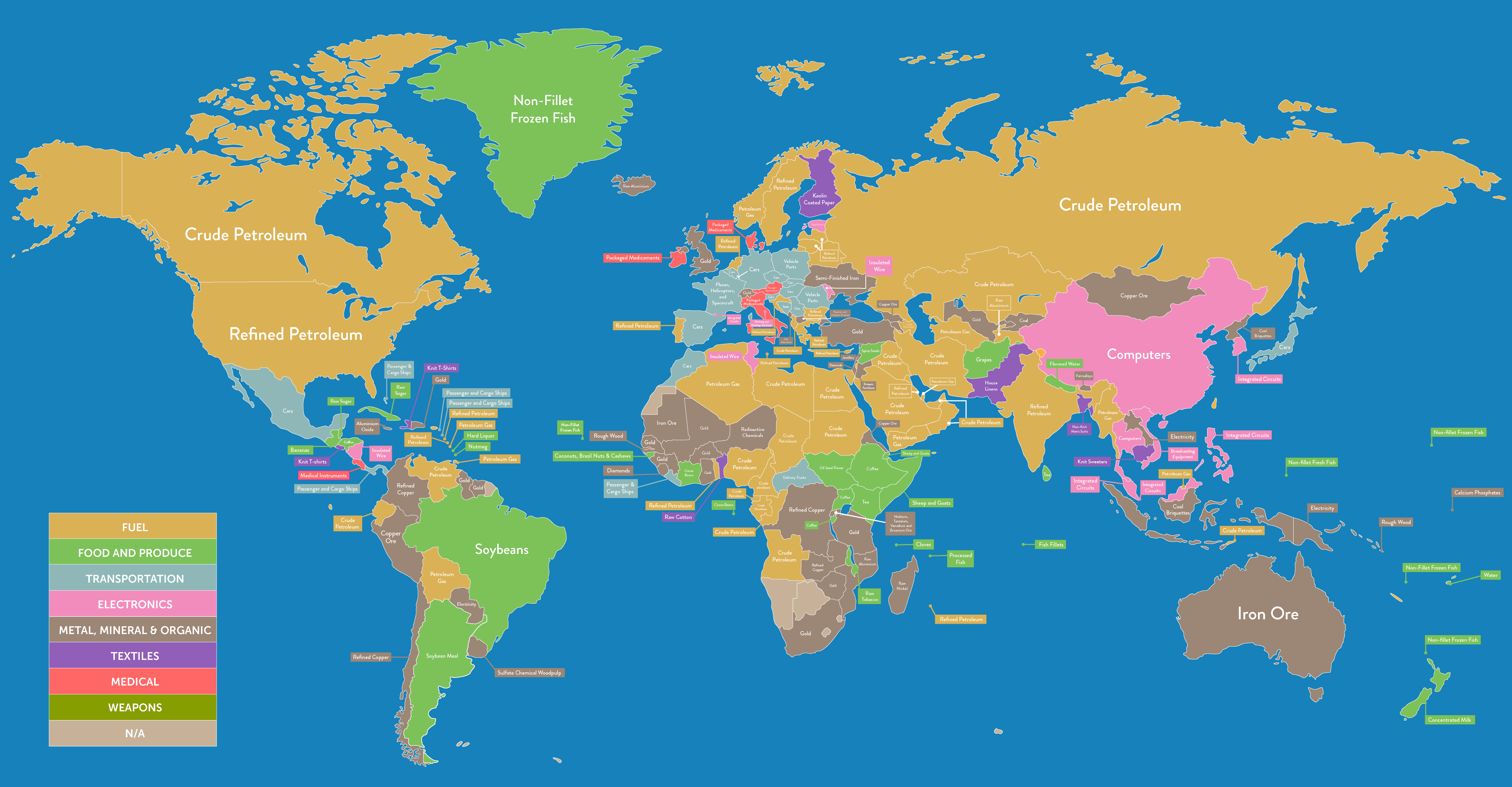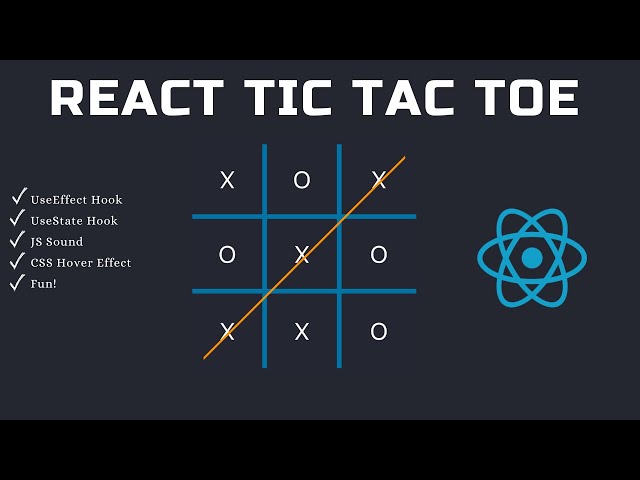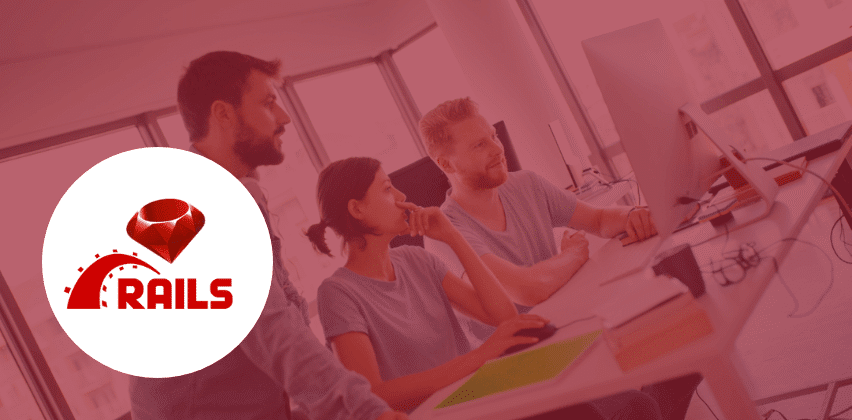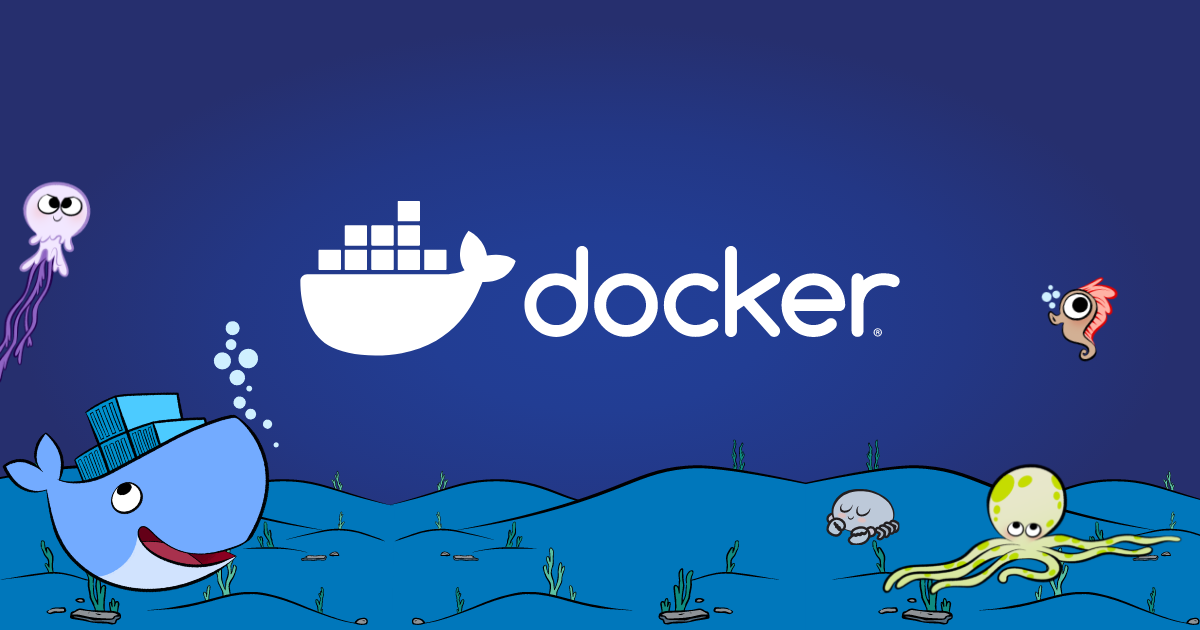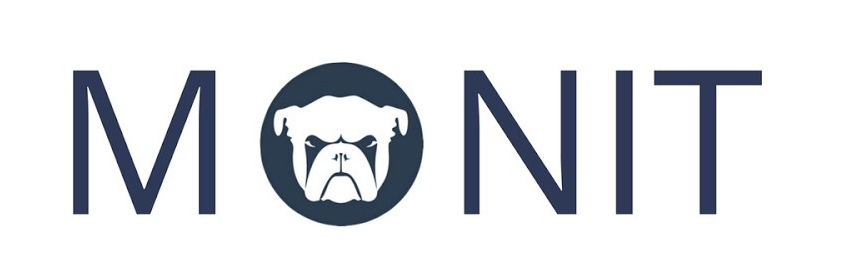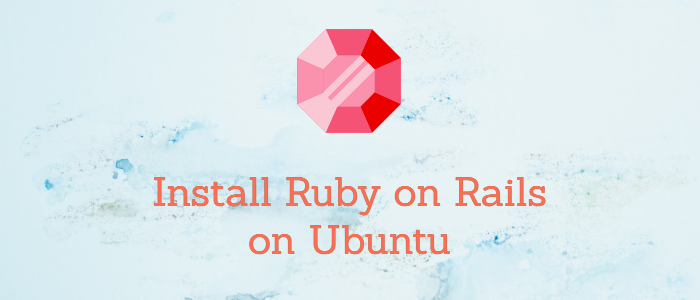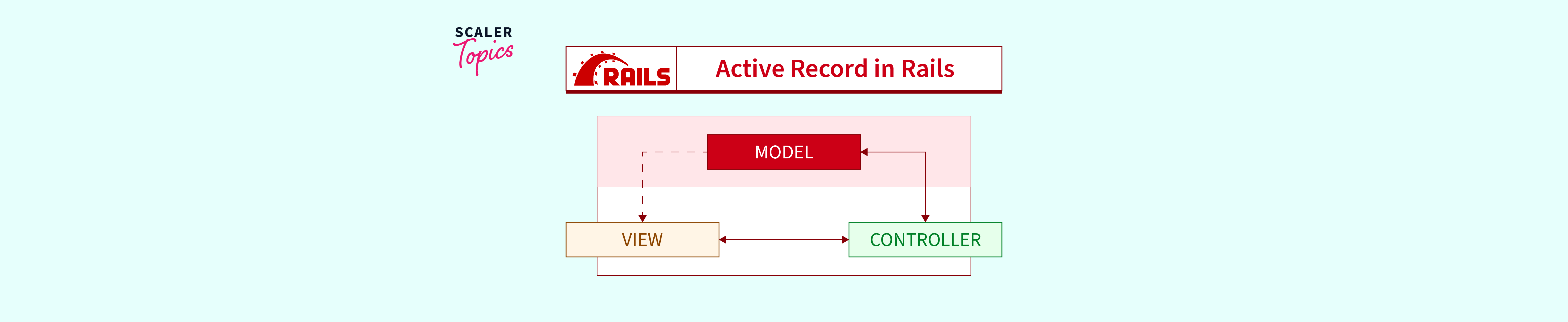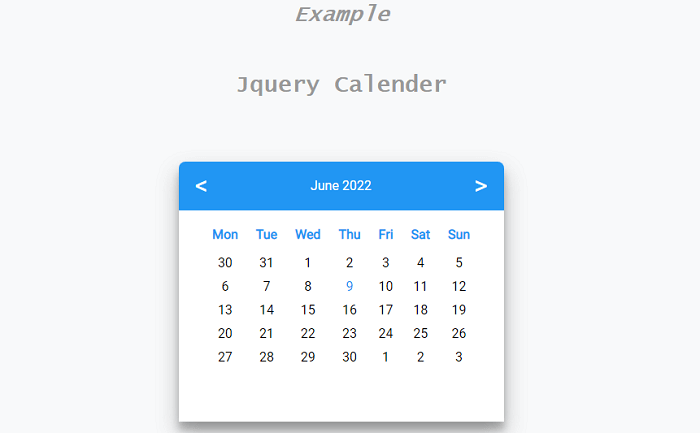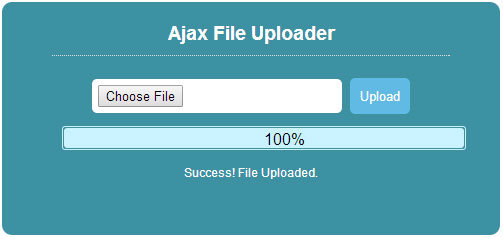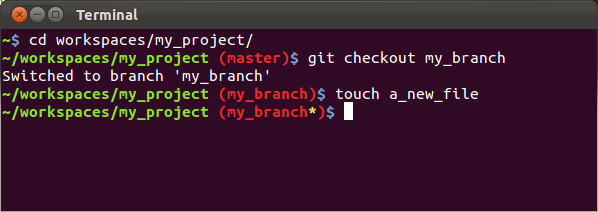Efficiently Loading Controller-Specific Scripts in Rails 3.1 and Higher with Sprockets
Introduction
In Rails applications, asset management is crucial for maintaining a streamlined and performant frontend. Rails leverages Sprockets, a powerful Ruby library, to compile and serve web assets. Sprockets offers declarative dependency management for JavaScript and CSS assets and provides an extensible preprocessor pipeline that supports languages like CoffeeScript, Sass, and SCSS. While Rails automatically loads scripts included in the application.js or application.css, you may encounter scenarios where you need to load controller-specific scripts efficiently.
This post explores how to load controller-specific JavaScript files in Rails 3.1 and higher, using Sprockets, to enhance the performance and maintainability of your web application.
Summary
- Problem: By default, Rails loads all JavaScript assets into a single file (
application.js), which can be inefficient for larger applications. - Solution: Load controller-specific JavaScript files to improve page loading time and prevent unintended conflicts between controllers.
- Advantages: Faster page loading, prevention of JavaScript conflicts.
- Disadvantage: Increased initial load time if all controllers’ assets are needed.
Controller-Specific Scripts
In larger Rails applications, it’s common to have significant amounts of JavaScript code. Loading all scripts at once can result in slower page loading times. Additionally, it can lead to issues where a JavaScript event targeted for one controller interferes with another. To address these concerns, modern Rails development suggests loading controller-specific JavaScript files.
Advantages
- Faster Page Loading Time: Loading only the necessary JavaScript assets for a specific controller reduces initial page load times, enhancing user experience.
- Prevents JS Back-Firing: Isolating controller-specific scripts prevents unintended interactions between different parts of your application.
Disadvantage
- Multiple JS Requests: If users need to interact with all controllers, they will still need to load multiple JavaScript files, potentially impacting initial load times.
How to Load Controller-Specific Scripts
Here’s a step-by-step guide on how to efficiently load controller-specific JavaScript files in your Rails application:
1. Modify application.html.erb
In your application’s layout file, usually located at views/layouts/application.html.erb, include the following line to load controller-specific JavaScript:
<%= javascript_include_tag 'application', controller_name %>
This modification tells Rails to include the application.js file along with the JavaScript file specific to the current controller.
2. Update assets.rb
Open the /config/initializers/assets.rb file and add entries to precompile the additional assets (controller-specific JavaScript files):
Rails.application.config.assets.precompile += %w( controller1.js )
Rails.application.config.assets.precompile += %w( controller2.js )
# Add entries for each controller-specific script you want to load
Ensure that you have entries for each controller-specific script you wish to include.
3. Restart the Server
After making changes to the configuration files within the config folder, it’s essential to restart your Rails server to apply these modifications effectively.
By following these steps, you can efficiently load controller-specific JavaScript files in your Rails application, optimizing performance and enhancing the user experience while maintaining the flexibility to manage assets for different parts of your application separately.
In conclusion, understanding how to manage your assets effectively in Rails, especially when dealing with larger applications, can significantly impact your application’s performance and maintainability. Controller-specific script loading is just one of the techniques that can help you achieve these goals.
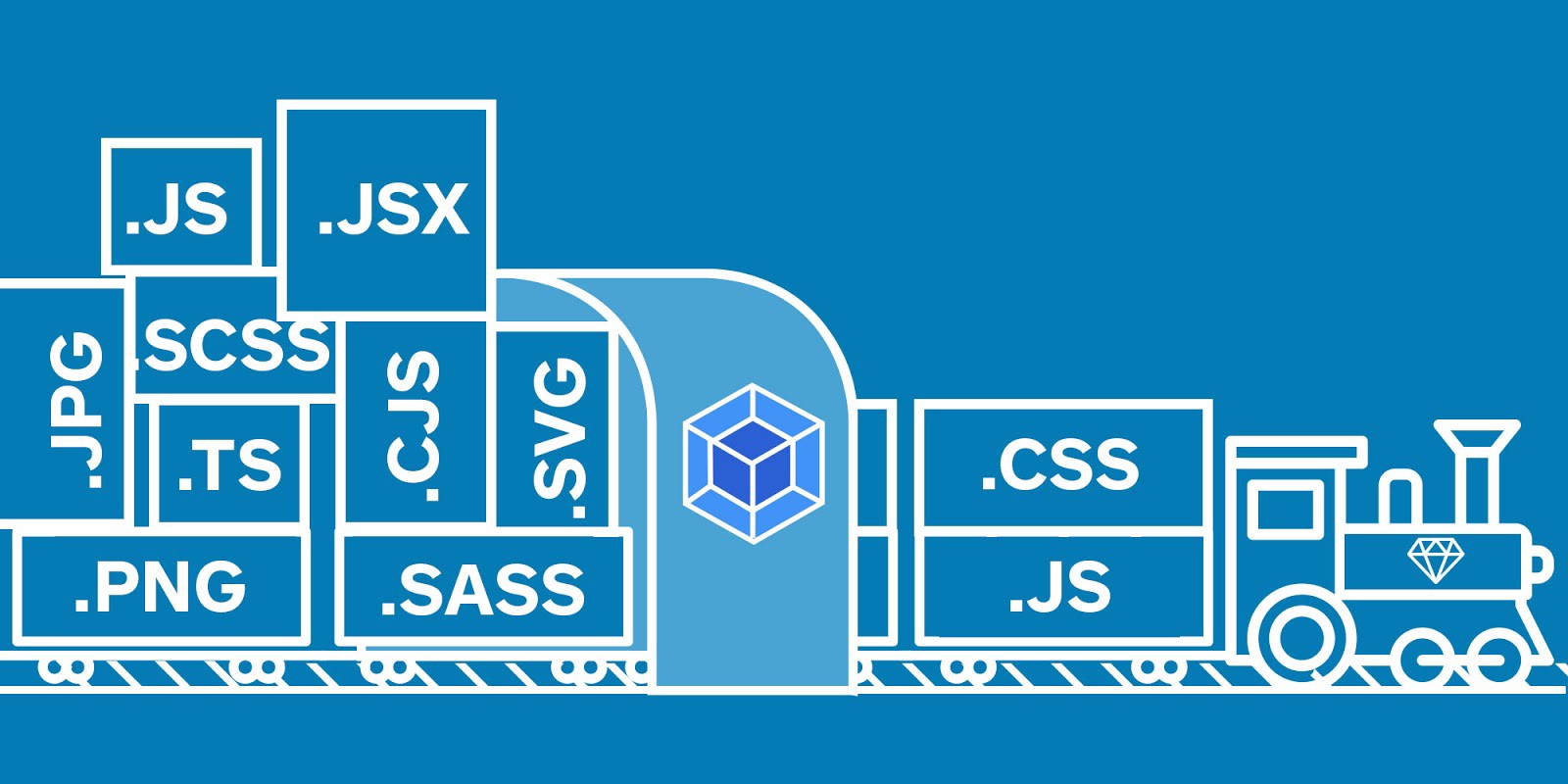





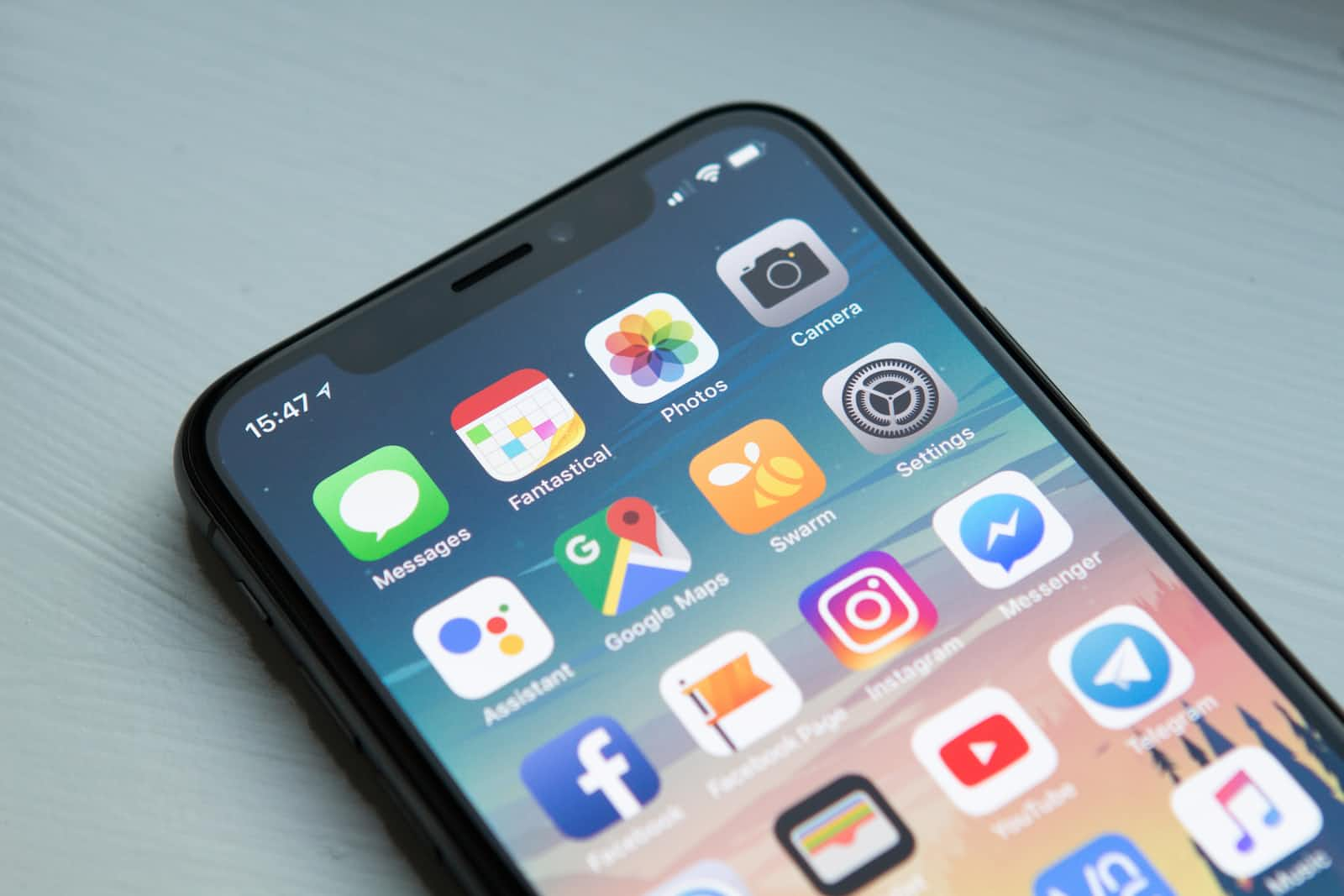
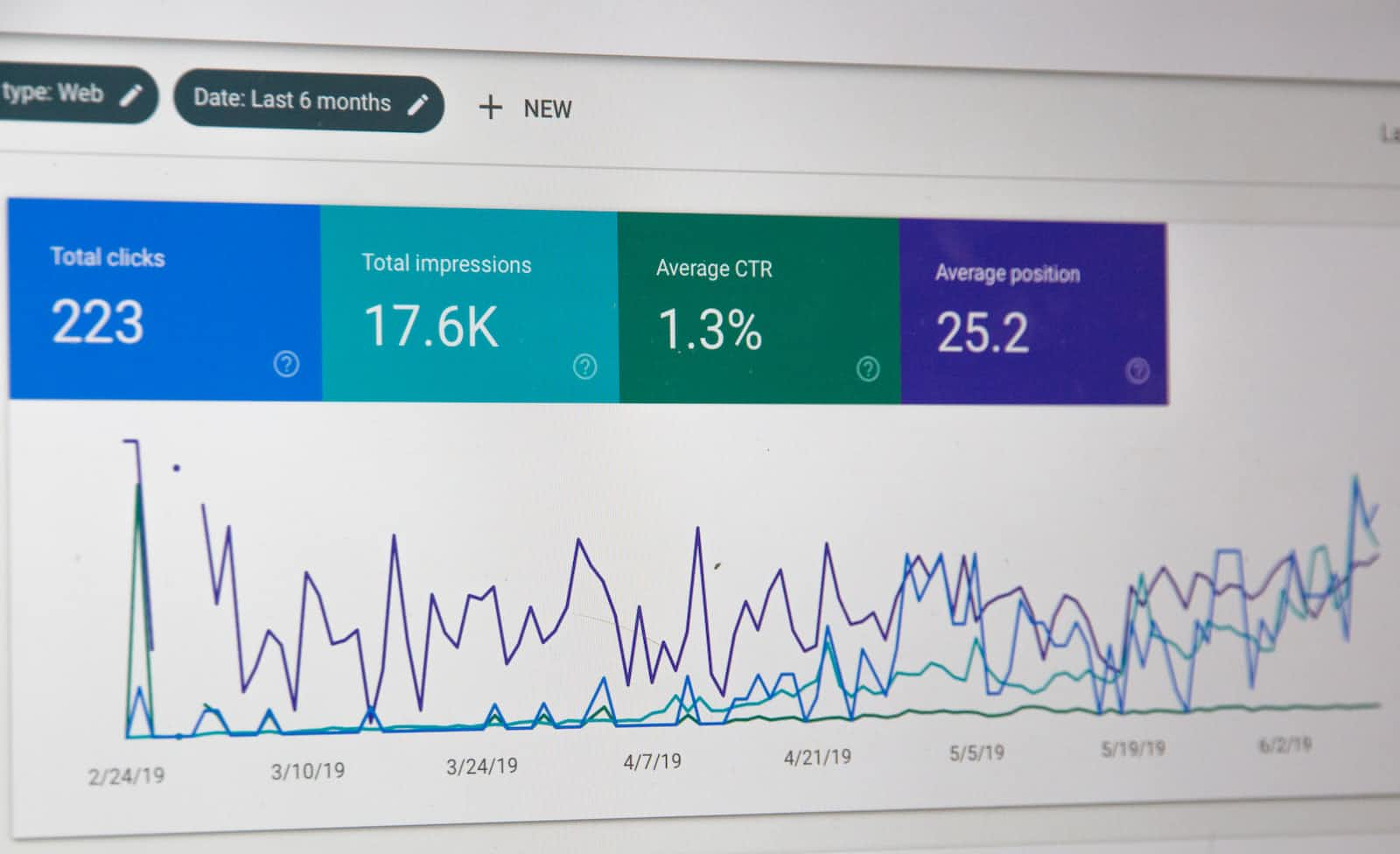

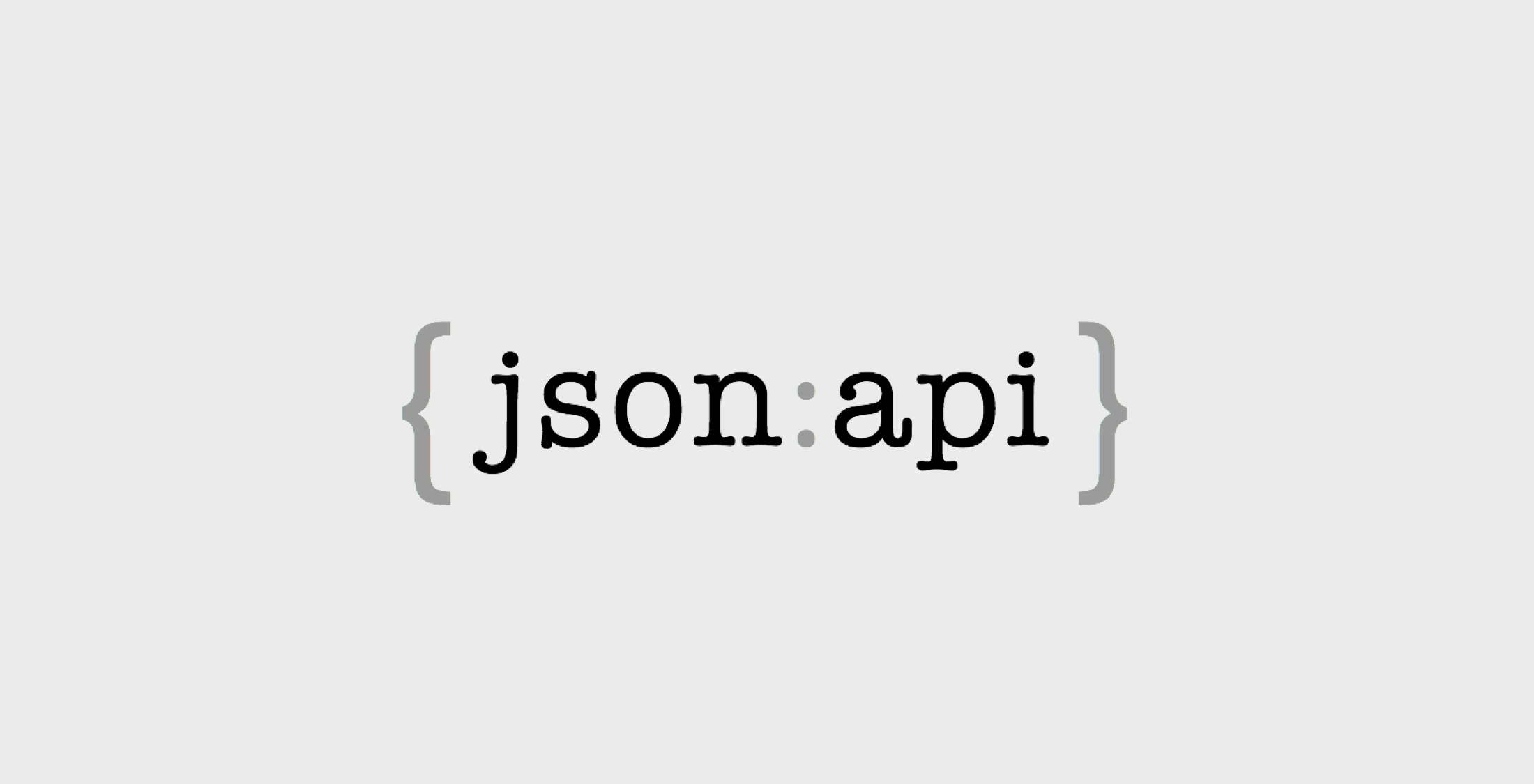
:max_bytes(150000):strip_icc()/javascript-code-173801315-59e92aa0845b3400118d7a25.jpg)