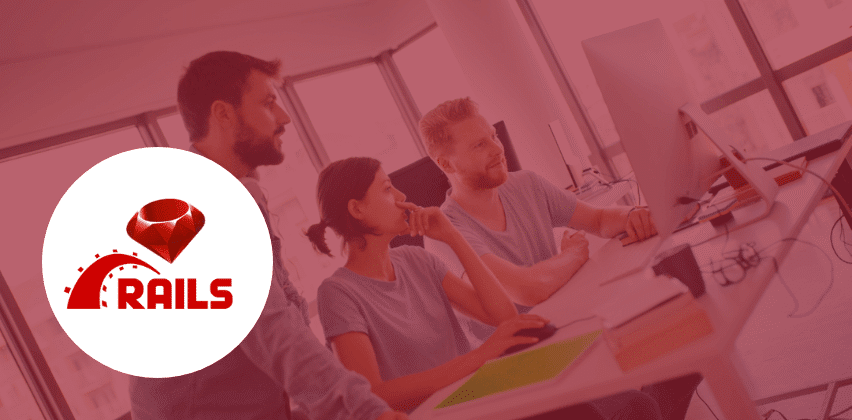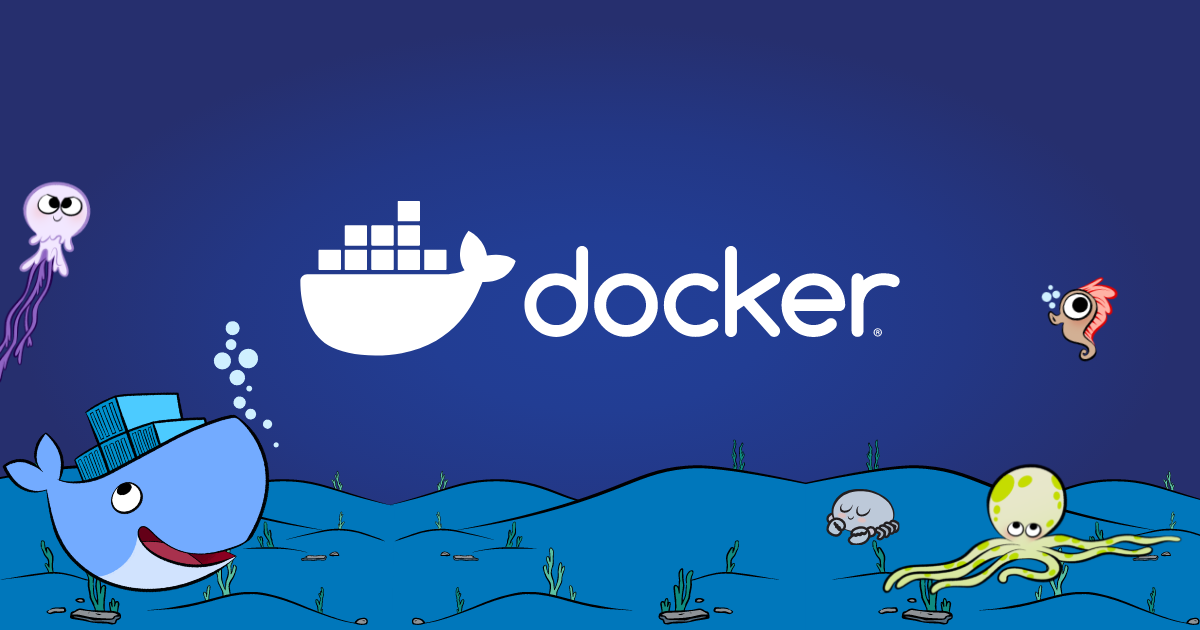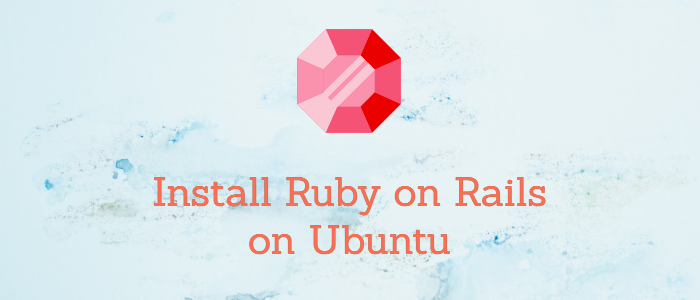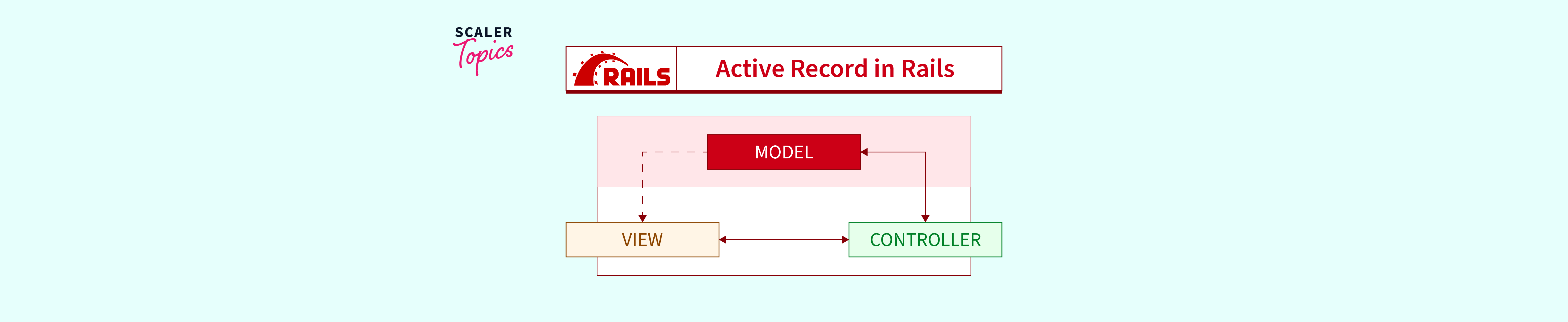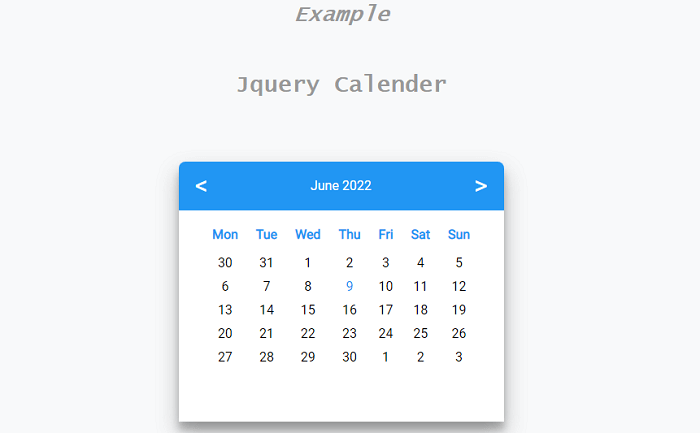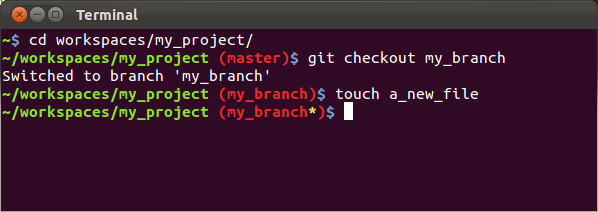How to Configure Code Syntax Highlighting in Middleman
Syntax highlighting is crucial for presenting code in an aesthetically pleasing and readable way. In Middleman, setting up code syntax highlighting involves a few steps. In this guide, we’ll walk you through the process, including resolving potential errors and rendering CSS for code blocks.
Installing Gems and Resolving Errors
To begin, you need to install specific gems and address any potential errors that may arise during the process. Add the following lines to your Gemfile and update your configurations to ensure a seamless setup.
# Code Highlighting
gem "middleman-syntax"
gem 'haml', '< 6.0' # fixes error you may encounter after installing 'middleman-syntax'
Rendering CSS for Code Blocks
Next, you’ll need to render CSS for code blocks to ensure proper display. Utilize the following HTML and CSS code to achieve this.
<style>
<%= Rouge::Themes::Github.render(:scope => '.highlight') %>
.highlight{
padding: 20px;
}
</style>
Updating the Configurations
Finally, you need to update your config.rb file to activate syntax highlighting and configure its settings for optimal usage. This step ensures that code blocks are displayed with appropriate formatting and line numbers.
###
# Syntax Highlighting
###
activate :syntax, :line_numbers => true
set :markdown_engine, :redcarpet
set :markdown, :fenced_code_blocks => true, :smartypants => true
By following these steps and implementing the necessary configurations, you’ll have a functional and visually appealing syntax highlighting setup for your Middleman projects.
Summary
Setting up code syntax highlighting in Middleman involves installing specific gems, rendering CSS for code blocks, and configuring the necessary settings in your config.rb file. This guide provides a clear roadmap to achieve an enhanced code presentation in your Middleman projects.