Troubleshooting Headphone Audio Quality Discrepancy Between Computer and Mobile
I recently encountered an intriguing issue with my Audio-Technica ATH-M50xBT2 headphones that left me scratching my head. These headphones, renowned for their high-quality audio output, seemed to betray their reputation when connected to my MacBook. However, they performed flawlessly when paired with my mobile device. After some investigation, I uncovered the culprit behind this perplexing phenomenon and found a solution that restored audio nirvana to my listening experience.

The Problem
As an avid music enthusiast and occasional remote worker, I rely heavily on my headphones to provide crisp, clear audio whether I’m jamming out to my favorite tunes or engaged in a virtual meeting. So, you can imagine my dismay when I noticed a significant drop in audio quality whenever I connected my ATH-M50xBT2 headphones to my MacBook.
Suddenly, what should have been a symphony of sonic bliss became a cacophony of background noise and distorted sound, akin to tuning into a low-quality AM radio station. It felt as though my headphones had downgraded themselves to the equivalent of a tin can and a string.
Perplexed by this unexpected turn of events, I decided to conduct a little experiment by connecting the same headphones to my mobile device. Lo and behold, the audio quality was impeccable – crisp highs, punchy mids, and a rich bass that resonated with depth and clarity. It was a stark contrast to the disappointing performance on my MacBook.
The Investigation
Determined to get to the bottom of this audio anomaly, I delved into the depths of my MacBook’s settings and permissions. After some sleuthing, I stumbled upon a clue that hinted at the underlying issue: microphone permissions.
It appeared that some misbehaving application on my MacBook was attempting to access the microphone through my headphones, possibly for nefarious purposes like eavesdropping or unintended audio processing. This unauthorized access triggered my headphones to switch into voice call mode, resulting in the subpar audio quality and intrusive background noise that had plagued my listening experience.
The Solution
Armed with this newfound knowledge, I devised a plan to reclaim the pristine audio quality that I knew my headphones were capable of delivering. I began by systematically blocking microphone access for all applications on my MacBook, effectively severing the potential culprit’s means of mischief.
Then, one by one, I began selectively granting microphone permissions to each application, monitoring my headphone’s behavior closely after each adjustment. It wasn’t long before I identified the rogue application responsible for the degraded audio quality.
With the offending application duly reprimanded and its microphone privileges revoked, I reconnected my ATH-M50xBT2 headphones to my MacBook with a sense of cautious optimism. To my delight, the audio quality had been restored to its former glory – no more background noise, no more distortion, just pure auditory bliss.
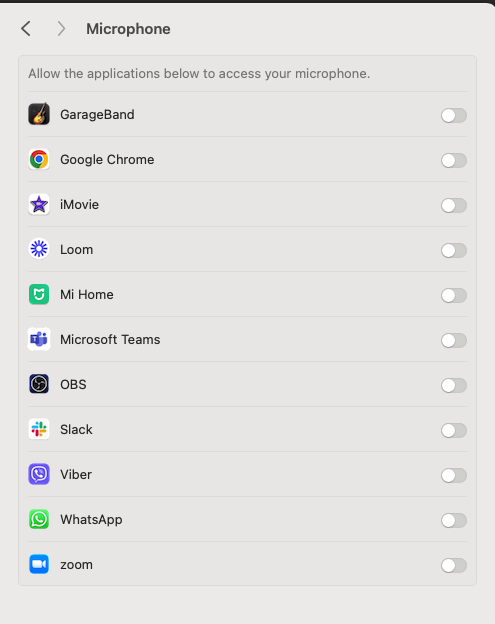
Conclusion
My journey to troubleshoot the discrepancy in headphone audio quality between my computer and mobile device taught me a valuable lesson in the intricacies of device permissions and their impact on audio output. While it may seem like a minor inconvenience at first, overlooking the nuances of microphone access can have a significant impact on the performance of high-quality headphones like the Audio-Technica ATH-M50xBT2.
By taking a proactive approach to managing permissions and identifying potential culprits, I was able to overcome the audio woes that had plagued my listening experience and rediscover the joy of pristine sound reproduction. So, the next time you find yourself grappling with subpar audio quality on your computer, don’t despair – with a little detective work and some strategic permission management, you too can unlock the full potential of your headphones.
