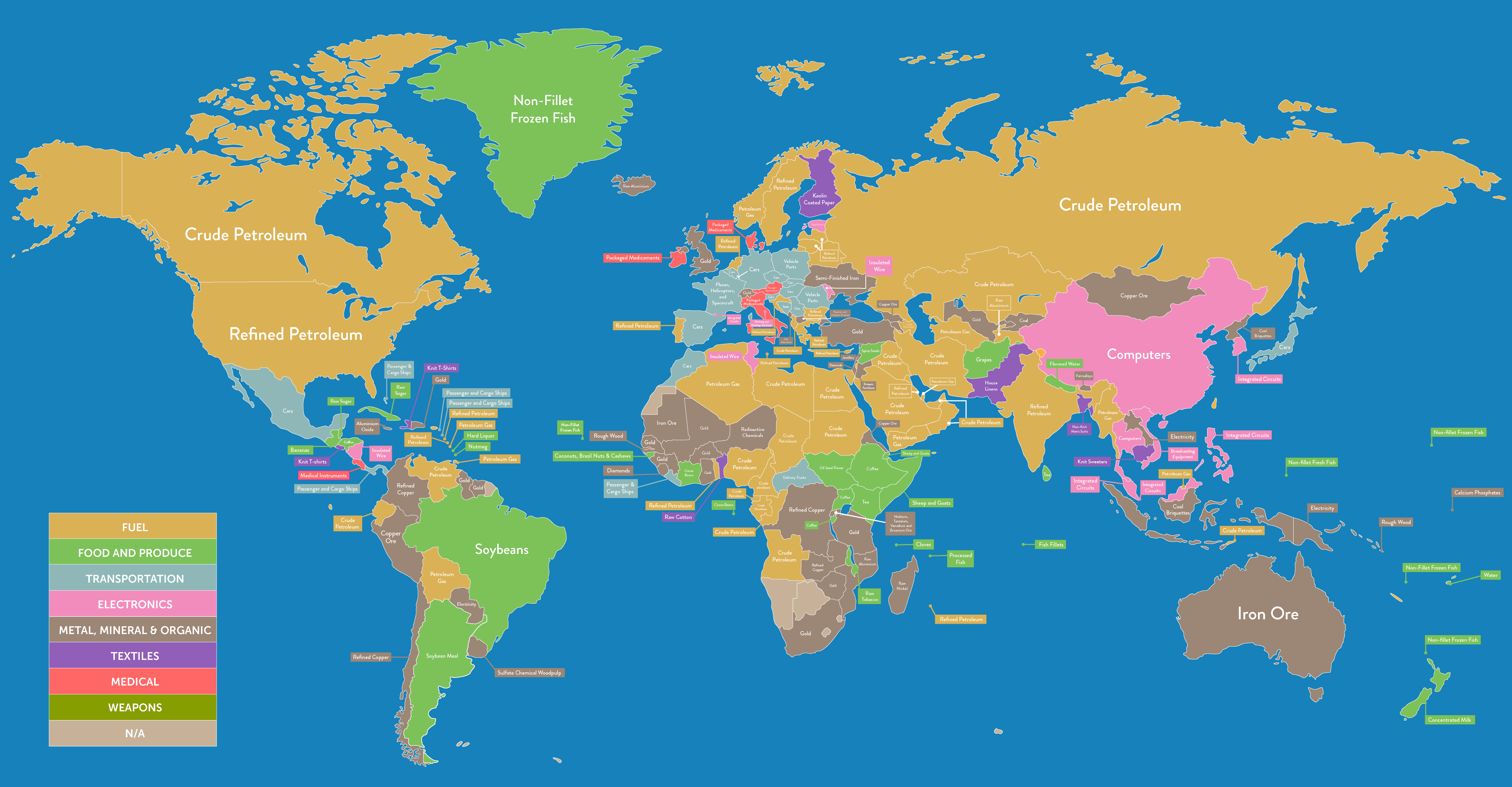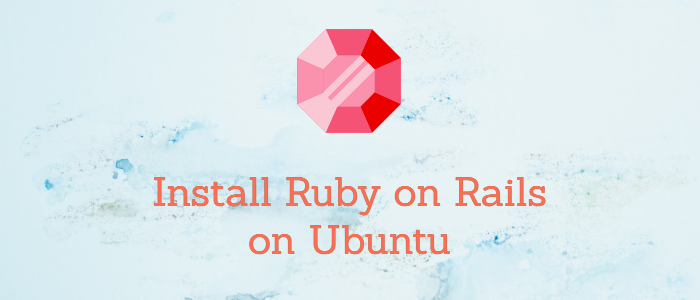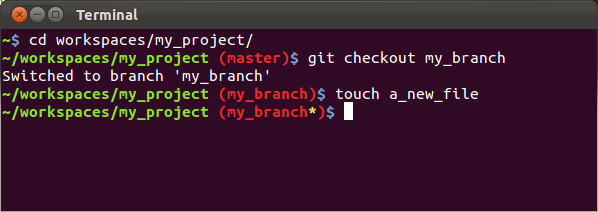Installing and Uninstalling Debian Packages in Ubuntu
Debian packages (.deb files) are a common way to distribute and install software on Ubuntu-based systems. In this guide, we will walk you through the process of both installing and uninstalling Debian packages on your Ubuntu system.
Introduction
Debian packages contain software applications or libraries and their associated installation and configuration files. They simplify the process of distributing and managing software on Debian-based Linux distributions, including Ubuntu.
Topics Covered
Installing a .deb Package
- How to install a Debian package using the GUI package manager.
- Installing a Debian package using the terminal (
dpkg).
Uninstalling a .deb Package
- How to uninstall a Debian package using the GUI package manager.
- Uninstalling a Debian package using the terminal (
dpkg).
Installing a .deb Package
Using the GUI Package Manager
One of the easiest ways to install a .deb package is through the graphical user interface (GUI). Follow these steps:
- Locate the
.debfile you want to install. - Double-click on the file to open it.
- Your system’s package manager will open.
- Click on the Install Package or equivalent button.
- The package manager will handle the installation process, resolving dependencies, and configuring the software.
Using the Terminal (dpkg)
You can also install a .deb package using the terminal. Open a terminal and run the following command, replacing package_file_name.deb with the actual name of your .deb file:
sudo dpkg -i package_file_name.deb
For example, if you have a package named myapp.deb, the command would be:
sudo dpkg -i myapp.deb
The sudo command is used to run the installation with administrative privileges.
Uninstalling a .deb Package
Using the GUI Package Manager
To uninstall a .deb package using the GUI package manager, follow these steps:
- Open the package manager (e.g., Ubuntu Software Center or Synaptic Package Manager).
- Locate the installed package you want to remove.
- Deselect the package (uncheck it).
- Confirm the removal when prompted.
Using the Terminal (dpkg)
To uninstall a .deb package using the terminal, run the following command, replacing package_name with the name of the package you want to remove:
sudo dpkg -r package_name
For example, if you want to remove a package named myapp, the command would be:
sudo dpkg -r myapp
This command will remove the specified package from your system.
Summary
Debian packages (deb files) provide a convenient way to install and manage software on Ubuntu-based systems. You can use either the GUI package manager or the terminal (dpkg) to install and uninstall these packages. Whether you prefer a user-friendly interface or command-line control, Ubuntu makes it easy to work with .deb packages.
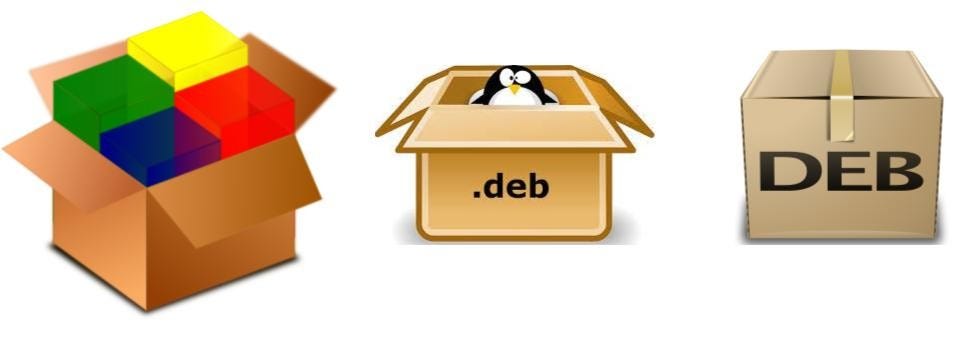 Installing a Debian package via the GUI package manager.
Installing a Debian package via the GUI package manager.
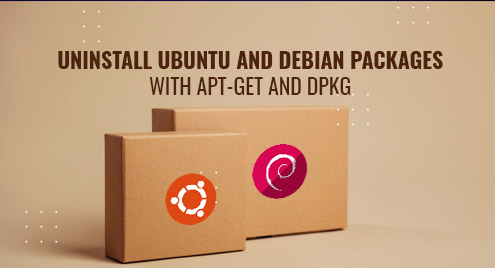 Uninstalling a Debian package via the terminal using
Uninstalling a Debian package via the terminal using dpkg.
By following these steps, you can efficiently manage software installations and removals on your Ubuntu system.